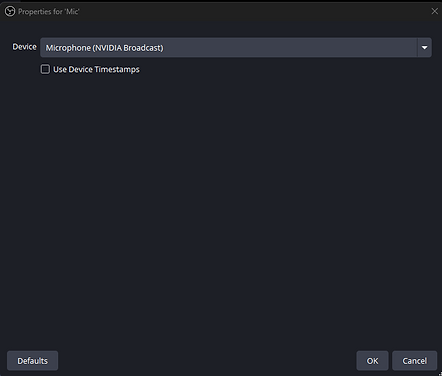First, we will set up the physical connections on the Road Caster Duo.
Connect your Mic to the proper input for your mic. Connect the USB-C cable from USB-C 1 to your Streaming Computer. Connect USB-C 2 to Your Gaming computer. It is essential to connect them in this order so that you can control your microphone and gaming audio separately in OBS or your streaming software.

Now, let's set up the routing in the Rode Caster app. I use a Bluetooth headset, so we will start there. If you use a headset that plugs in, copy the same setup to the port where your headset is plugged in. Unless you want to hear your microphone, you will want to turn off the microphone on your headset. You will turn on chat. This is where we will send the sound from Discord, allowing you to control its volume separately. Turn on USB 1. This will enable you to hear the sound from your streaming PC. Turn on USB 2, which allows you to hear the sound from your gaming PC. If you want to hear the sound from your sound pads, you can turn them on here also.

Next, we will set up the sound that will be sent to your streaming PC and ultimately output to your Stream. Under USB 1, you will want to turn your microphone OFF. If you want your stream to hear your Discord, turn on Chat 1 or leave it off. Only you will be able to listen to your Discord conversations. Turn off USB 1; enable USB 2.0 so that we can send the sound from your gaming PC to your stream. If you want your stream to hear you, turn the sound pad on here as well.

Under the chat, you only want to turn on your mic unless you want your sound pad to go to Discord. You can also turn it on here.

Under USB 2, if you want to talk in-game, you will need to turn on your mic; otherwise, everything will be turned off.

Now, let's set up NVIDIA Broadcast to cancel out any background noise you may have. In Nvidia Broadcast on your stream PC, select RODE Caster Duo Chat as your microphone.

On your gaming PC, if you want to use Nvidia Broadcast with your microphone in-game, you will need to select Desktop Microphone RODE Caster Duo Secondary.

On both PCs, you then will want to set your default microphone to Nvidia Broadcast.
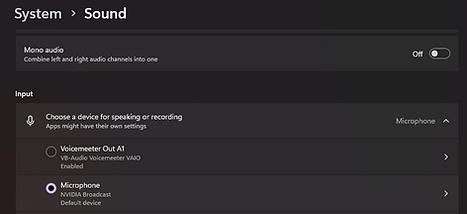
Now in Discord on your streaming PC. I have found that Nivida Broadcast does not work well with Discord and can be unreliable because it seems to interfere with Discord's noise reduction software. Therefore, in Discord, I select Microphone Rode Caster Duo Chat as my Input Device and let Discord process its own noise cancellation with Krisp. For the Output Device, select Speakers Rode Duo Chat so you can control the output from Discord separately from the sound of the streaming PC.

In OBS, create an Audio Input source in your scene. I called mine Game Sound. Then select Microphone (RODECaster DUO Main Stereo), this is where the sound from your gaming PC will be added to your stream.

Now make a second Audio Input and name it Mic. You will want to select Microphone (NVIDIA Broadcast)
%20(1).jpg)